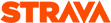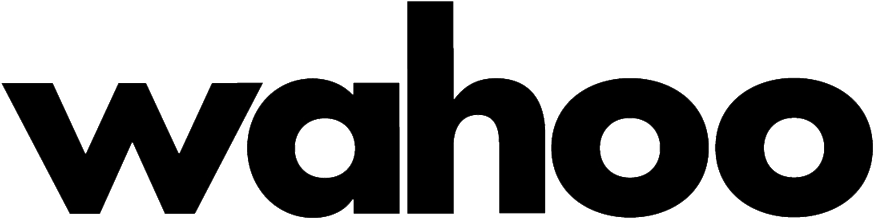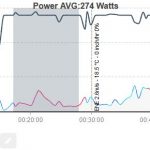Define specific parameters for sections of your route. This can be used for experimenting with pacing or for creating an interval workout for you and your Virtual Partner to follow.
Pro Tip: Combine the data from the Last Change Delta chart with your interval planning. For example, try adding a few Watts to your Virtual Rider profile. Look at the Last Change Delta to discover where the greatest impact on time is. Then create intervals that have a bit more power on the sections with the greatest time impact. See how we did this here.
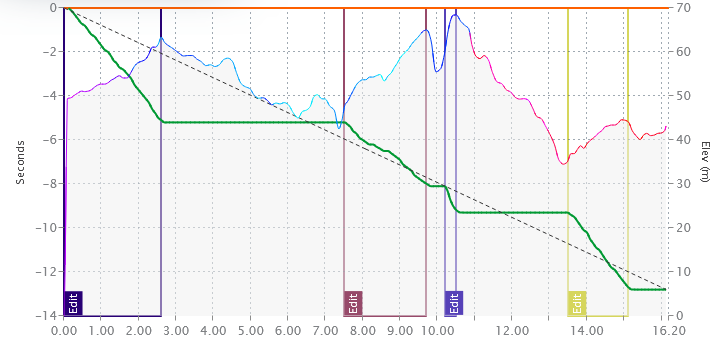
Creating intervals
1. Go to any chart. In this example I am using the Power Profile chart that has three intervals currently created.

2. Click and drag on any section on the chart that you would like to create a segment
3. The chart will now zoom to the selected section. Click on the “New Interval” button in the top left corner.
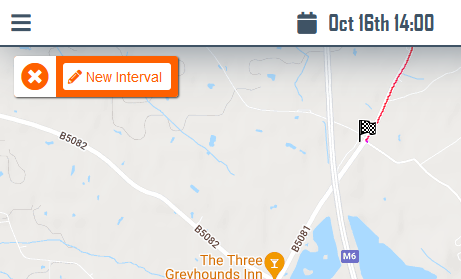
4. Make the adjustments as required for the interval. Write a descriptive label, change the wattage & alter the aerodynamic drag. Click the ‘Close and Update’ button to finish. Or click the ‘Delete’ button to cancel and remove interval.
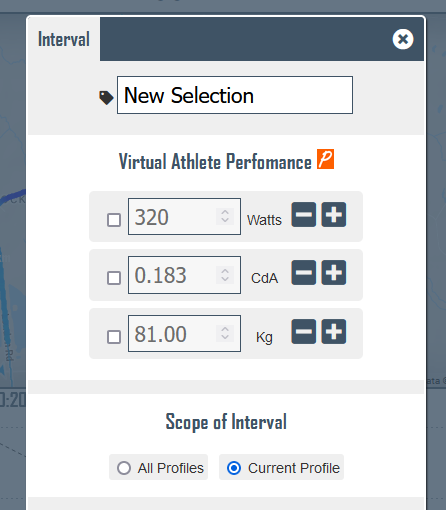
5. Your interval is now created. Don’t forget to click “Apply Changes” when you are ready to activate your latest changes.
Tips
- Click on the interval ‘Edit’ label to edit the interval
- Doubling clicking on the chart quickly zooms out
- Virtual Partner will obey the rules you set in your intervals.

 UK Time Trial Events
UK Time Trial Events